Setting up Apple iPads
This guidance is for iPads provided through the DfE Get help with technology programme. It also applies to any new or refurbished devices a school or college has received through donations.
Further information about erasing data from donated devices is available from the National Cyber Security Centre.
Finding your Apple School Manager (ASM) Organisation ID
When you ordered iPads, we asked for your Apple School Manager (ASM). If you need to find this again, you can follow these steps:
Log in to Apple School Manager.
Select ‘Settings’, then select ‘Enrolment Information’.
Look for your Organisation ID in the Enrolment Information pane.
Find out how to enrol in Apple School Manager.
Enrol DfE iPads in ASM using the reseller ID
You need to enter the reseller ID in Apple School Manager (ASM) before you can enrol the iPads in ASM to manage them.
Go to school.apple.com.
Enter your ASM ID to login.
Select ‘Settings’ in the bottom left-hand corner.
Select ‘Device Management Settings’.
In the ‘Customer Numbers’ section in the right-hand pane select ‘Edit’.
Select ‘Reseller Number’ from the drop down box.
Enter the Reseller ID. You’ll find this in the ‘Description’ section of the delivery note you received with your Apple iPads. It will look like this: COK:DFE8:APPLE IPAD 10.2 XXXXXXX (the last 7 digits are your Reseller ID). If you have any problems locating the Reseller ID, contact us and we’ll confirm it.
Once the number has been verified select ‘Done’.
How to set up iPads
This Apple Education Deployment Guide is designed to help school IT leaders:
scope their deployment
prepare their environment
set up and deploy Apple devices
enable teachers to create engaging learning experiences with Apple tools.
It includes a checklist with project milestones, best practices for deployment scenarios and guidance on iPads using mobile data. It has links to additional resources including videos and Apple Professional Services.
Get help using your iPads
You can contact the Education Team at Apple directly to help guide and support you in making the most of your iPads.
Email [email protected] using the subject “DfE – Get help with technology programme”.
Apple also provides guidance and online events to help you use iPad features:
Quick Guides for Learning with Apple – From managing schedules and screen time to building a story, these guides help create productive learning environments by making the most of iPad and Mac built-in features.
Education Online Events – Events for UK leaders, teachers and IT staff. Explore the potential of technology for teaching and learning and how Apple supports with products and programmes for education.
Time-Saving Tips for Teachers – Discover fun and simple activities highlighting iPad built-in features and apps. Designed for teachers, these tips can help save time on many tasks teachers do daily.
What to do with a faulty iPad
Go to Apple service and repair to find out what to do if your device does not turn on, develops a fault or is accidentally broken.
User guidance for iPads
Apple provides easy-to-follow instructions in the box for users. What users can do on their iPads depends on how they’re set up in Apple School Manager.
See general user guidance on how to turn on and set up iPads.
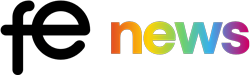

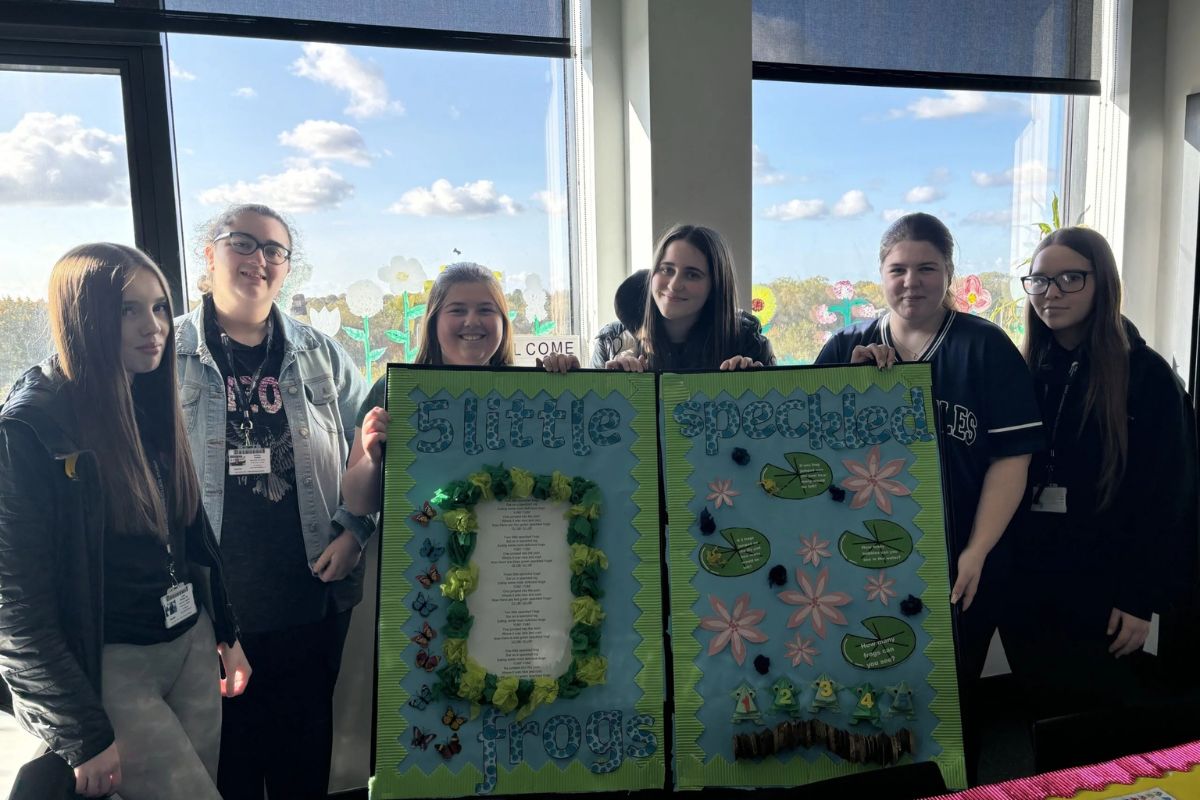
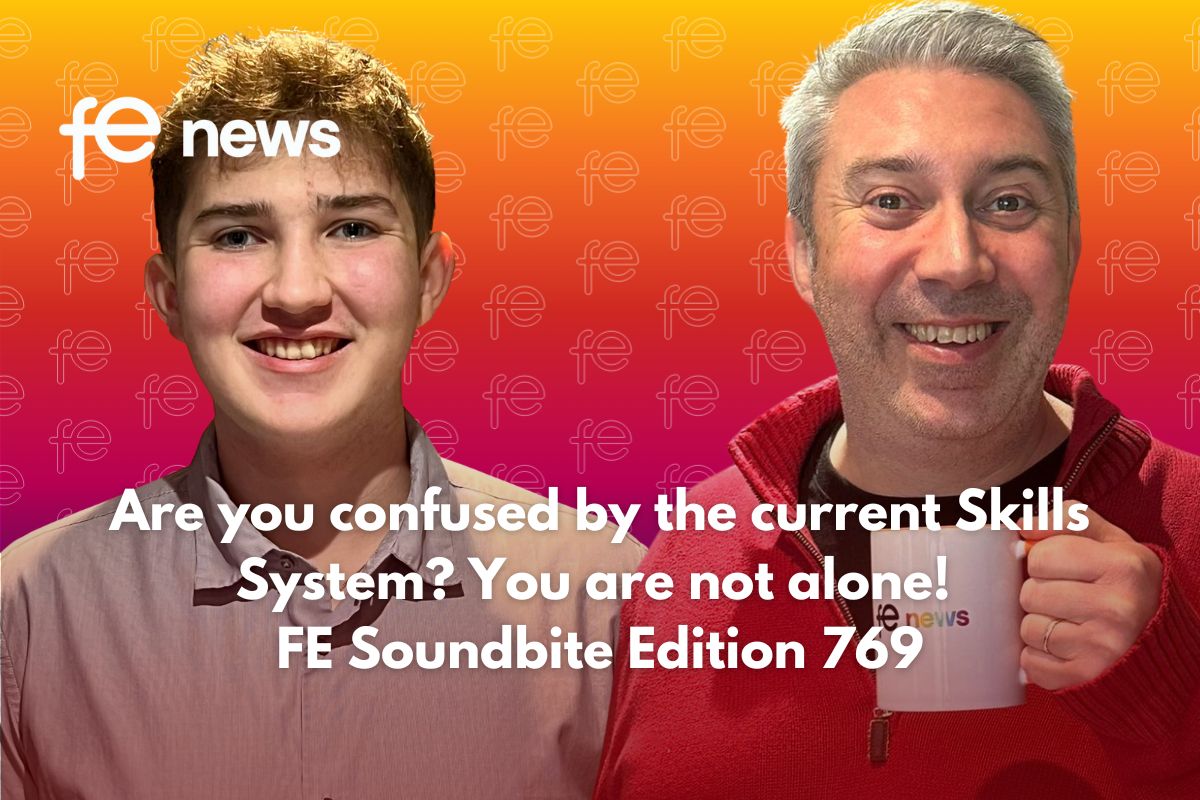



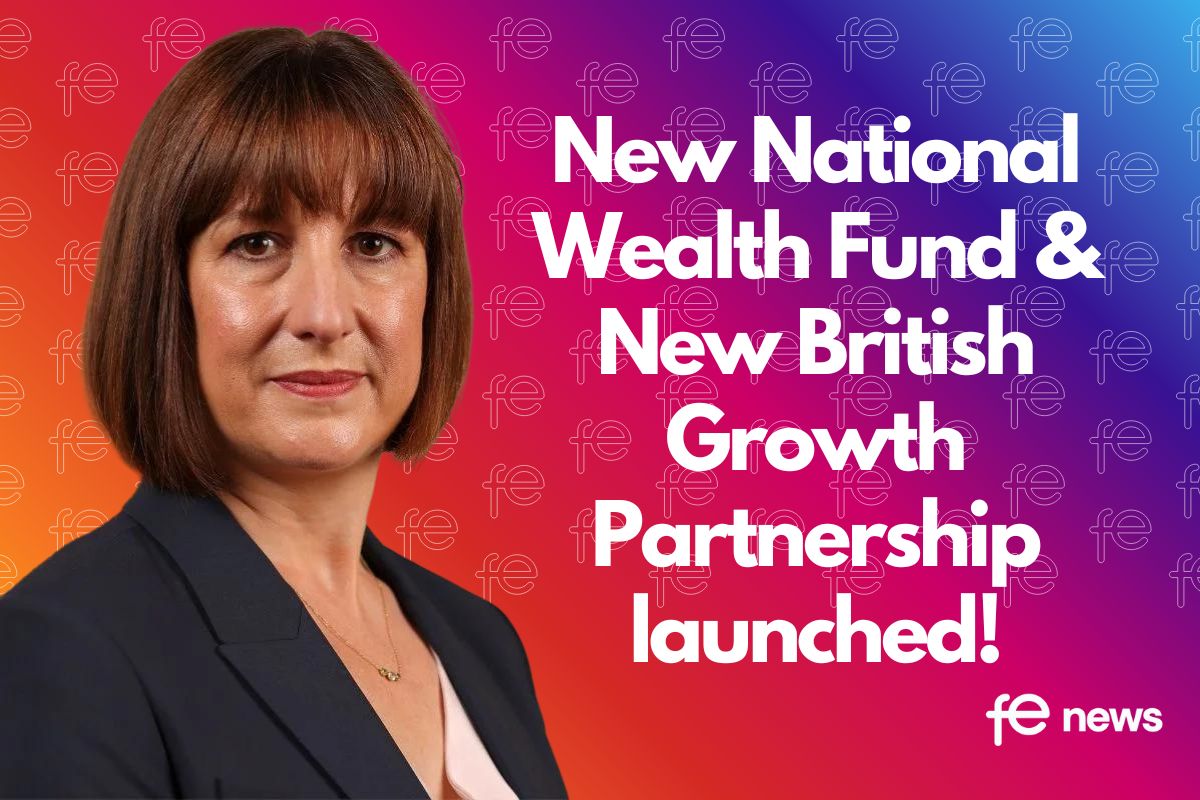
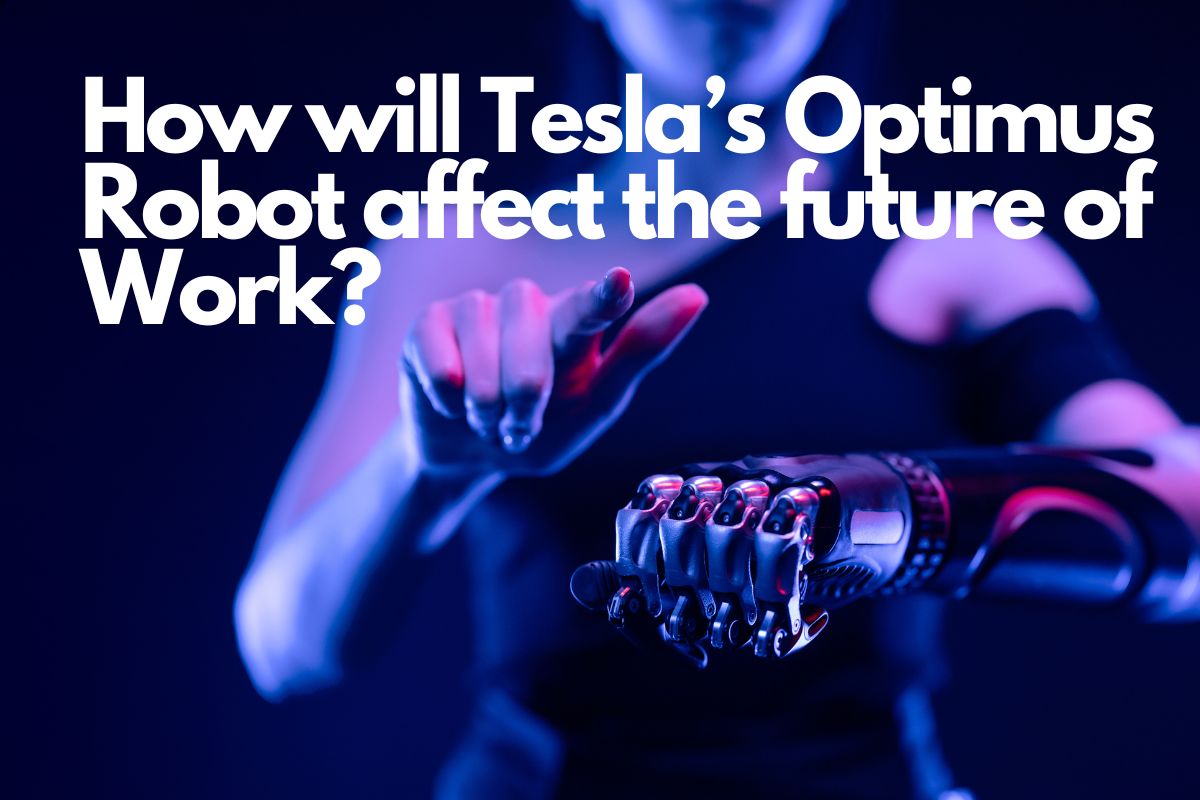


Responses