How to “Add New Post” to FE News

Alternatively, here is a quick tutorial video on how to add a new post:
Open the “Add New Post” submission form.
In the Main Edit Panel include your:
- Title
- Text
In the Side Edit Panel, you can input your:
- Categories
- Featured Image
- Scheduling/Publishing Time
- Any Relevant Tags
- Meta Description
- Premium SEO Tool (Premium Newsroom is Required)
Check that visibility is set to public, and that you have set the required publication time and date.
Click the Publish button in the top right corner of the form. Your post will now be scheduled for publication on FE News!
FE News “Add New Post” submission guide
All content must conform to the FE News publishing policy. Click here to open the “Add New Post” submission form:
Main Edit Panel (left)
Add Title – Cut and paste, or type your Headline here
Type / to choose a block – Cut and paste your copy and supporting images here. This can include text, tables, video links, podcast links and additional images.
Side Edit Panel (right)
If you can’t see the Side Edit Panel click the cog icon (⚙️) in the top right hand corner of the form.
Post Edit
Visibility – Choose from public, private, or password protected.
Publish date – Choose to publish immediately, or schedule a publication date.
Post Format – Selecting video or audio will display a preview of any media links in your post.
Categories – Select one or more relevant categories to display your post on the main FE News site:
Thought Leadership and Op Eds: If you select Exclusive to FE News it will not be published until it has been viewed and scheduled by the FE News editorial team.
FE News Channels – Exclusive to FE News | Education | EdTech | Employability | Work & leadership | Skills & apprenticeships | Student view | Social impact | Livestream and video | Podcast
Tags – Select an existing tag, or add your own to include your post in the relevant topic page.
Featured image – This image needs to be landscape, optimal size is 1200 x 800 px.
Block Edit
As well as editing the post settings you can edit settings for individual sections, or blocks.
For text this can include font size and colour.
Blocks can also include:
- /Heading
- /List
- /Image, /Gallery, /Flickr or /Pinterest
- /Spotify, /Soundcloud, /Spreaker, or /Mixcloud
- /Twitter, or /Tiktok,
- /Table, or /Separator
- /YouTube or /Vimeo
Use these blocks to embed different media into your post.
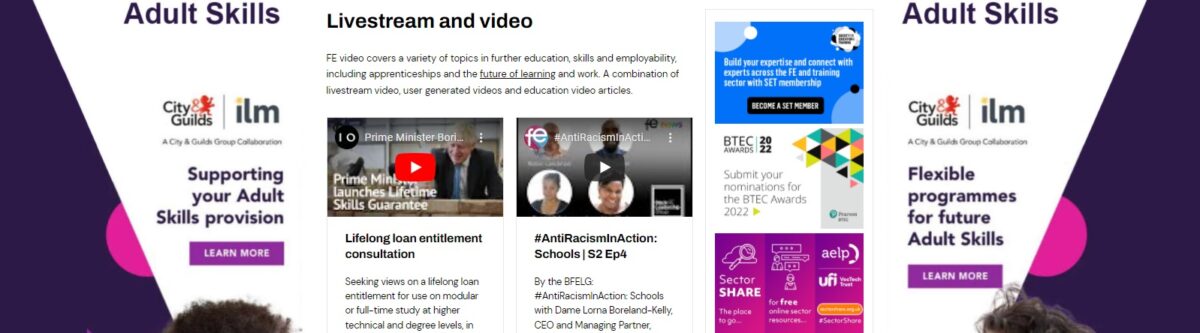
FE News Livestream and video submission guide
All videos must conform to the FE News publishing policy. Click here to open the “Add New Post” submission form:
Main Edit Panel (left)
Add Title – Cut and paste, or type your video title here.
Type / to choose a block – To embed your video into FE News cut and paste your video link, YouTube and Vimeo are both supported. You can also paste in any additional text and supporting images.
Side Edit Panel (right)
If you can’t see the Side Edit Panel click the cog icon (⚙️) in the top right hand corner of the form.
Post Edit
Visibility – Choose from public, private, or password protected.
Publish date – Choose to publish immediately, or schedule a publication date if you have an embargo (just click where it says ‘immediately’ to open a calendar and set the embargo date and time for your post to publish).
Post Format – Select video to display a preview of your video in the main FE News listings.
Categories – Select the Livestream and video category, and any other relevant categories to display your video in the FE News Video Channel.
Tags – Select an existing tag, or add your own to include your video in the relevant topic page.
Featured image – This image needs to be landscape, optimal size is 1200 x 800 px.

FE News Event submission guide
All events must conform to the FE News publishing policy. Click here to open the “Add New Event” submission form:
Submit an Event
Event Title – Cut and paste, or type your event title here.
Event Description – Cut and paste your event description text here.
Event Time & Date – Include the date and start and end time, or select all day event.
Event Image – Add your event image, .jpg .png or .gif accepted.
Event Categories – Select one or more relevant categories to display your event in the FE News event listings:
Livestream | Workshops & Masterclasses | Online & Webinars | Courses & CDP | Conferences | Roundtables & Research | Networking | Open Days
Event Tags – Select an existing tag, or add your own to include your event in the relevant topic page.
Event Status – The default setting is scheduled, but you can also select postponed or cancelled.
Venue Details – The default setting is online, but you can select another venue, or add your own.
Organiser Details – Select an event organiser from the list, or add your own.
Event Cost – Leave blank to hide this information, or enter 0 to display your event as free.

FE News Podcast submission guide
All podcasts must conform to the FE News publishing policy. Click here to open the “Add New Post” submission form:
Main Edit Panel (left)
Add Title – Cut and paste, or type your podcast title here.
Type / to choose a block – To embed your podcast into FE News cut and paste your podcast link, Spotify and Soundcloud are both supported.
For other podcast services you may need to paste in the embed code instead of the link url.
You can also paste in any additional text and supporting images.
Side Edit Panel (right)
If you can’t see the Side Edit Panel click the cog icon (⚙️) in the top right hand corner of the form.
Post Edit
Visibility – Choose from public, private, or password protected.
Publish date – Choose to publish immediately, or schedule a publication date.
Post Format – Select Audio to display a preview of your podcast in the main FE News listings.
Categories – Select the Podcast category, and any other relevant categories to display your podcast in the FE News Podcast Channel.
Tags – Select an existing tag, or add your own to include your podcast in the relevant topic page.
Featured image – This image needs to be landscape, optimal size is 1200 x 800 px.
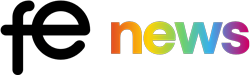
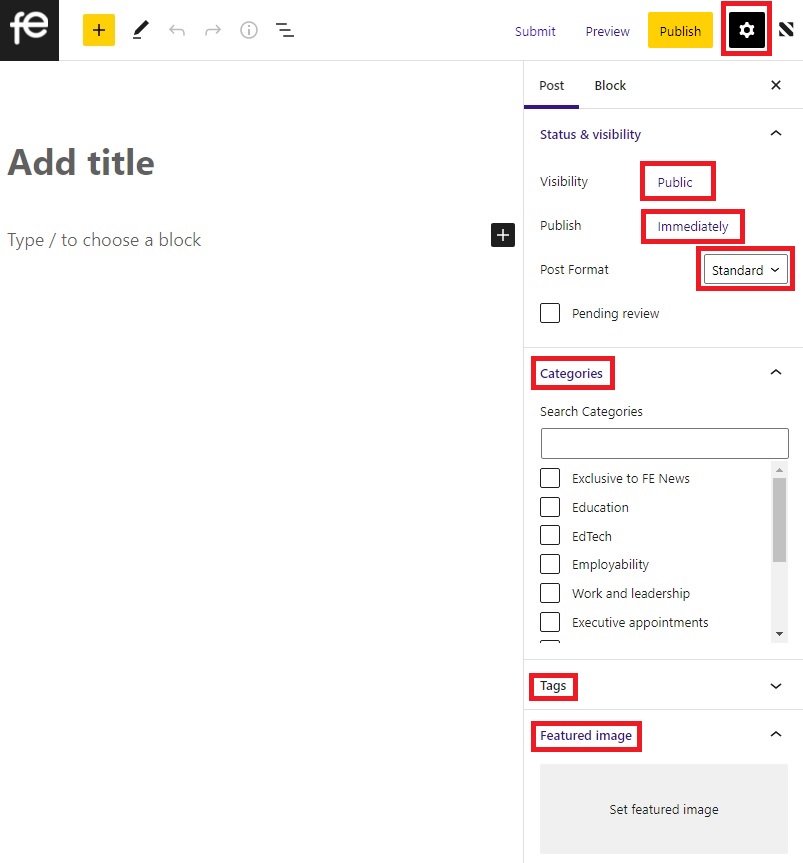
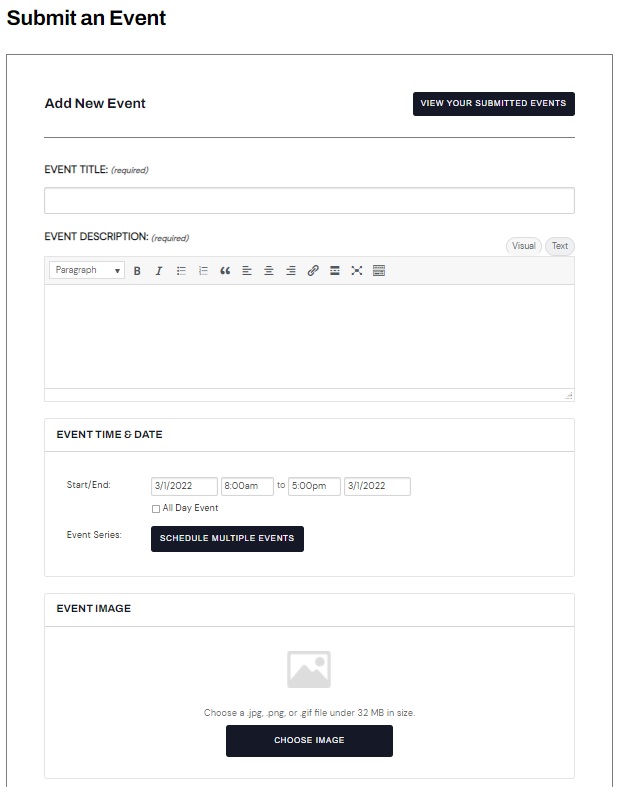






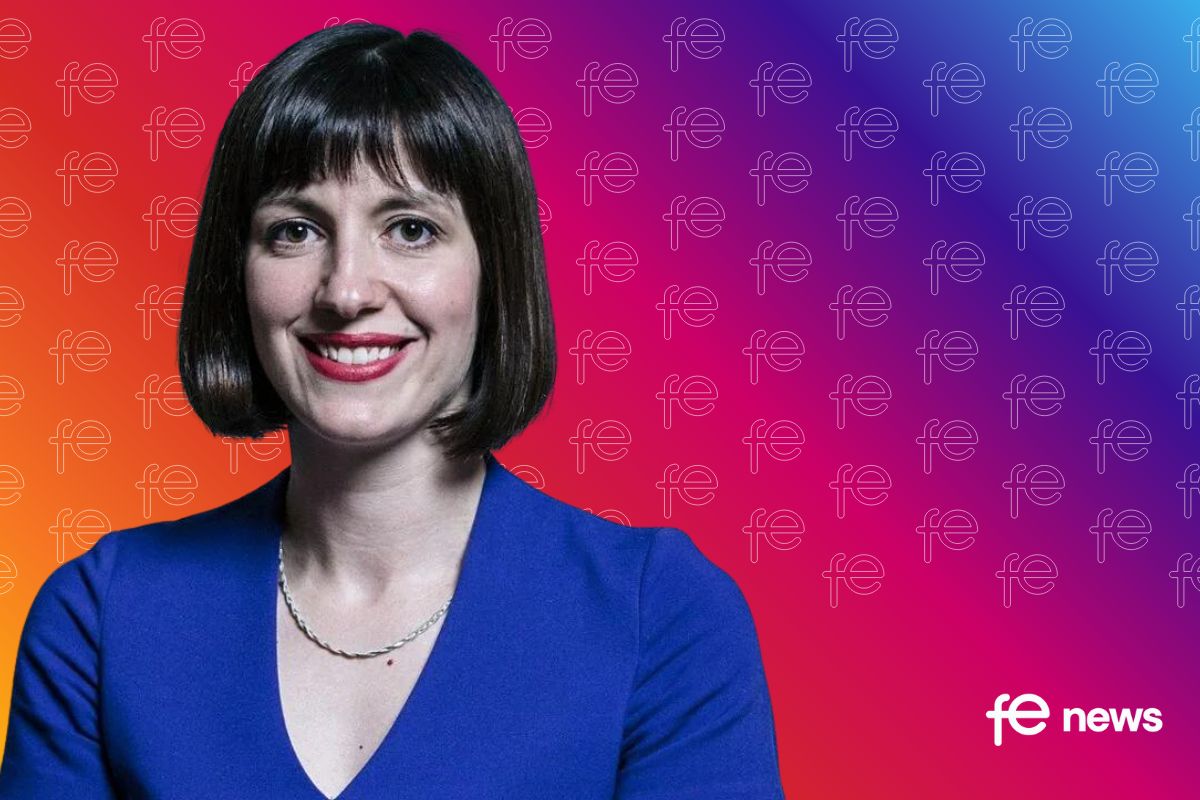

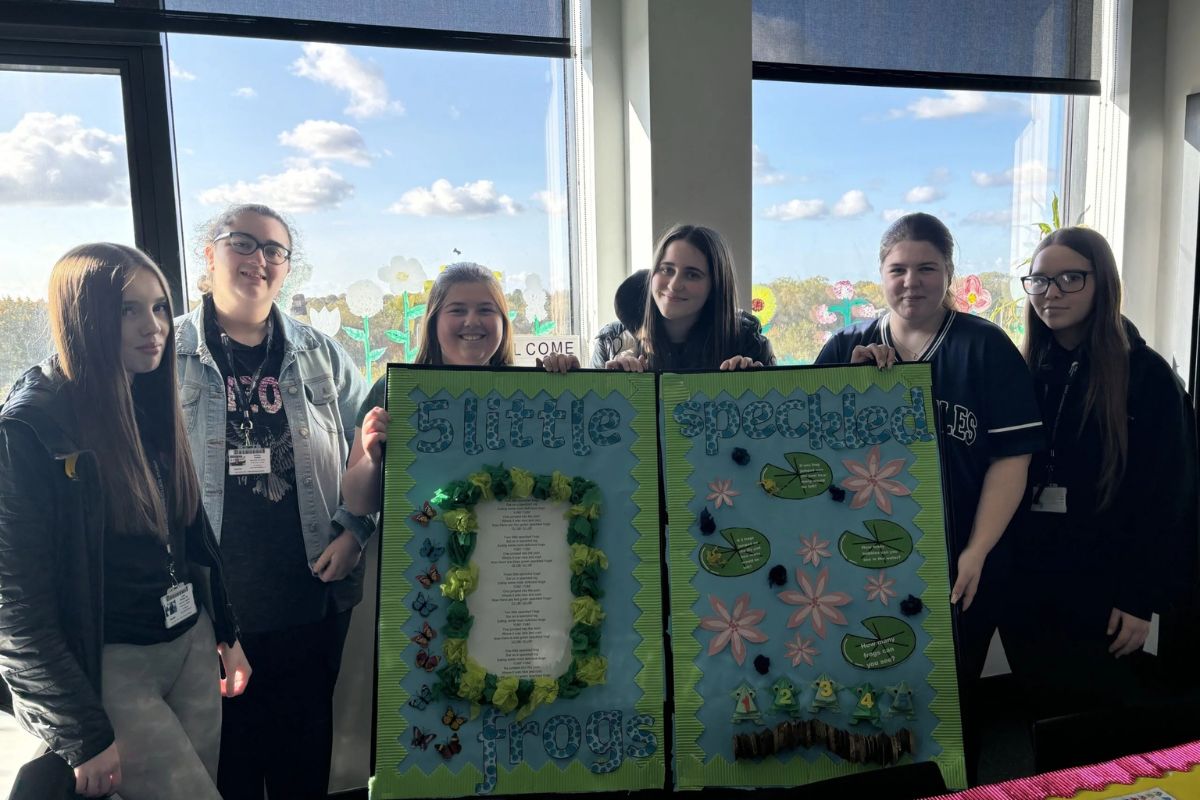
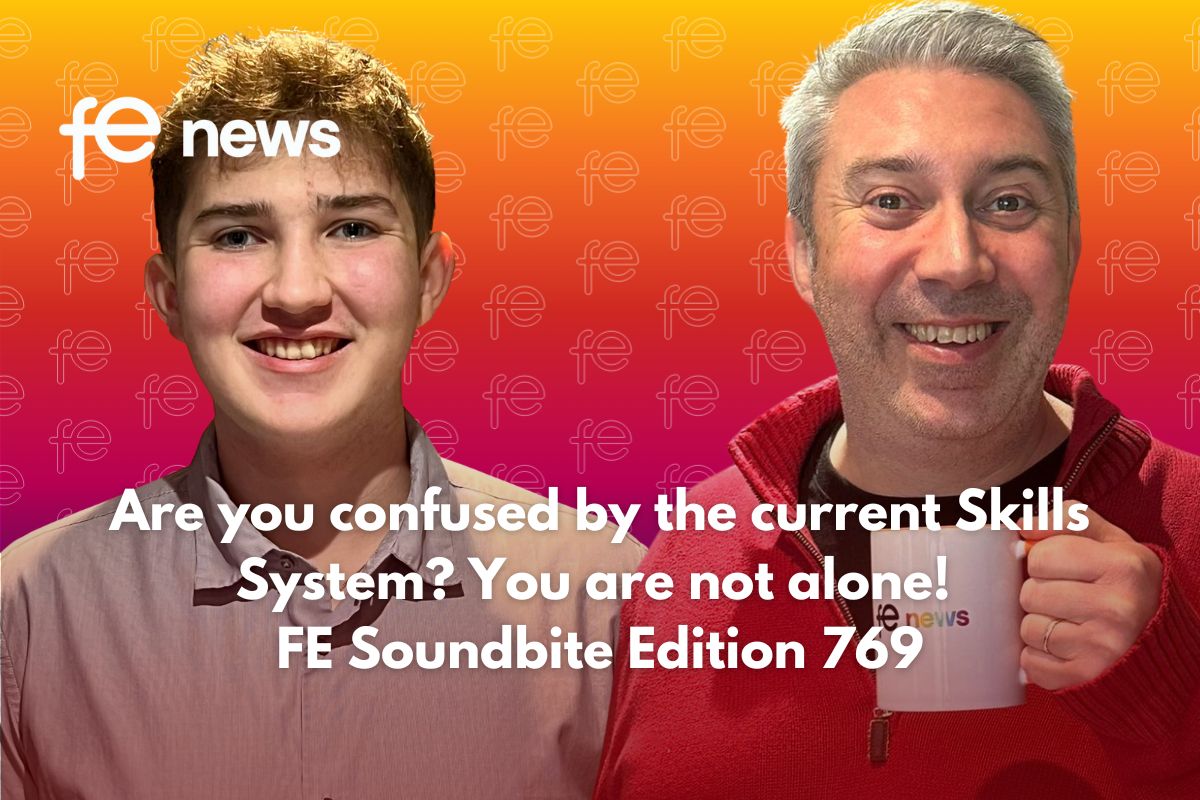
Responses