Career Colleges guide to optimising your video conference sessions
Over the past few months, video conferencing has become the new normal in our day to day working lives. Experiences vary, often subject to the strength of the Wifi signal and the technical ability of you and your video conferencing colleagues or students.
But when things run smoothly, video conferencing can be a fantastically efficient way of running lessons or meetings when people are in different locations. Being able to share screens is a great feature and many colleges are factoring remote working into their longer term plans post-Covid 19.
Here is the Career Colleges guide to effective video conferencing:
- Choose a space that ideally has a plain wall behind you or if your web conference package allows, pick a suitable virtual background. Alternatively hang up a sheet or blanket. This lets you anonymise the space you are broadcasting from if you don’t (understandably) want to share your home with your students.
- Let everyone in your house know when you are going to be running a video conference and encourage them to use another space at this time.
- Position your webcam so that you are looking into it when you are talking. This will give the impression of better eye contact with your audience.
- Get yourself in the frame. You can use a chair that lets you adjust your height so that your head and shoulders are in the frame or adjust the camera height to achieve this. Also look at how close you are to the camera; you need to be in focus and don’t want to appear to ‘loom’!
- Look at your position in the frame. It is best to sit slightly to one side, especially if you want to use a traditional white board or write on a pad and display it on the screen during the session.
- Prepare a lesson plan or outline script and position it so that you can see it while looking at the screen. PowerPoint in presentation mode works well if you write bullet points under each slide to use in the session.
- For complex topics consider creating a screencast or video in advance and then play it during the session. This lets you focus on the chat box and look at the questions that are arising and gives you confidence that you have covered everything you planned. A good rule of thumb is to keep the length of these sections to a maximum of three to five minutes, less is better.
- Mute participants as soon as the session starts and encourage use of the chat box. You can also plan ‘open mic’ sections but ask students to indicate that they want to talk either in the chat box or via a hand raising tool if your video conference software offers this.
- Lessons being delivered via video conference should still be well structured and learning still needs to be active! There are lots of tools you can use including polls and quizzes. If your video conference software offers break out rooms, use these to set up small group work sessions. You can even send students off to work on an activity on their own – keeping the video conference open to enable students to ‘pop back’ in to ask questions. Before doing this, set a time to reconvene or by which to submit tasks to your virtual learning environment. Shared drives include One Drive, Dropbox, Google drive or other cloud storage space.
REMEMBER…you ARE on camera, but you are with your normal students, so try to relax. Smile and let your enthusiasm for the subject shine through, this is just a different delivery medium and another tool in your teaching toolbox.
Dawn Buzzard, Director of e-Learning at the Career Colleges Trust
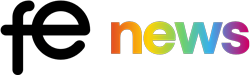

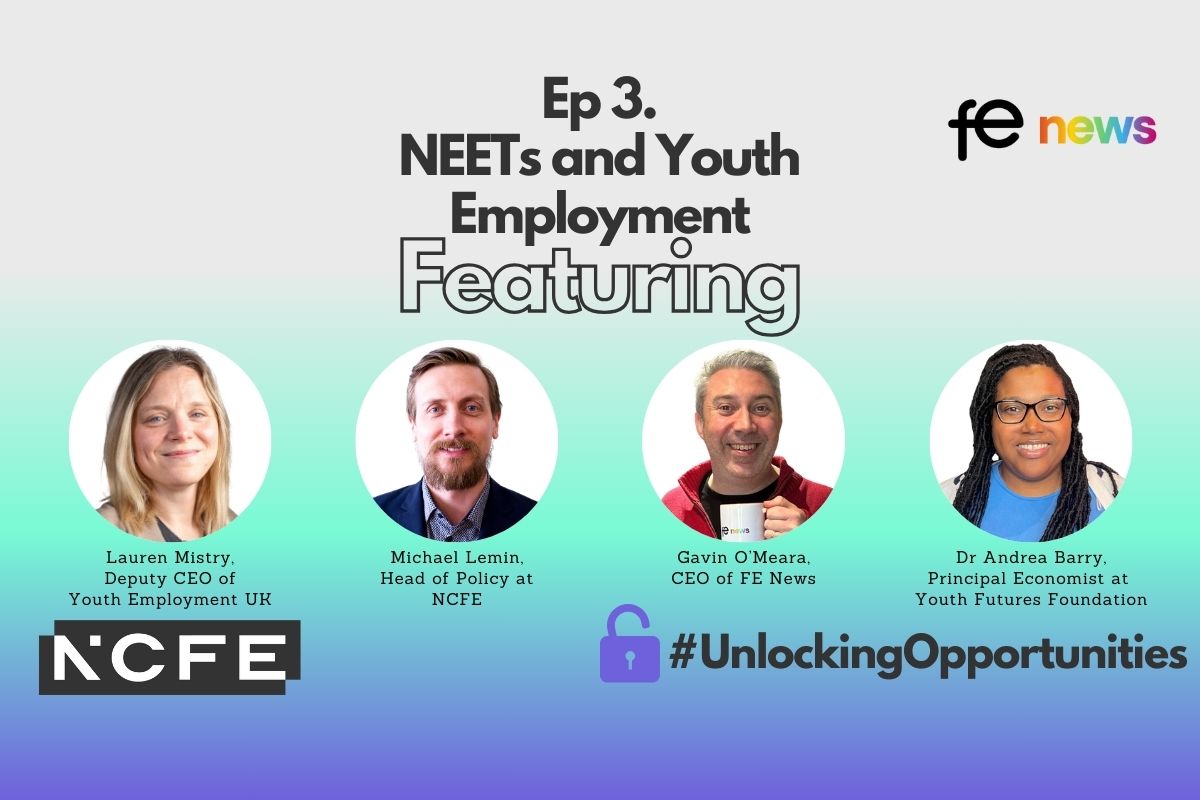
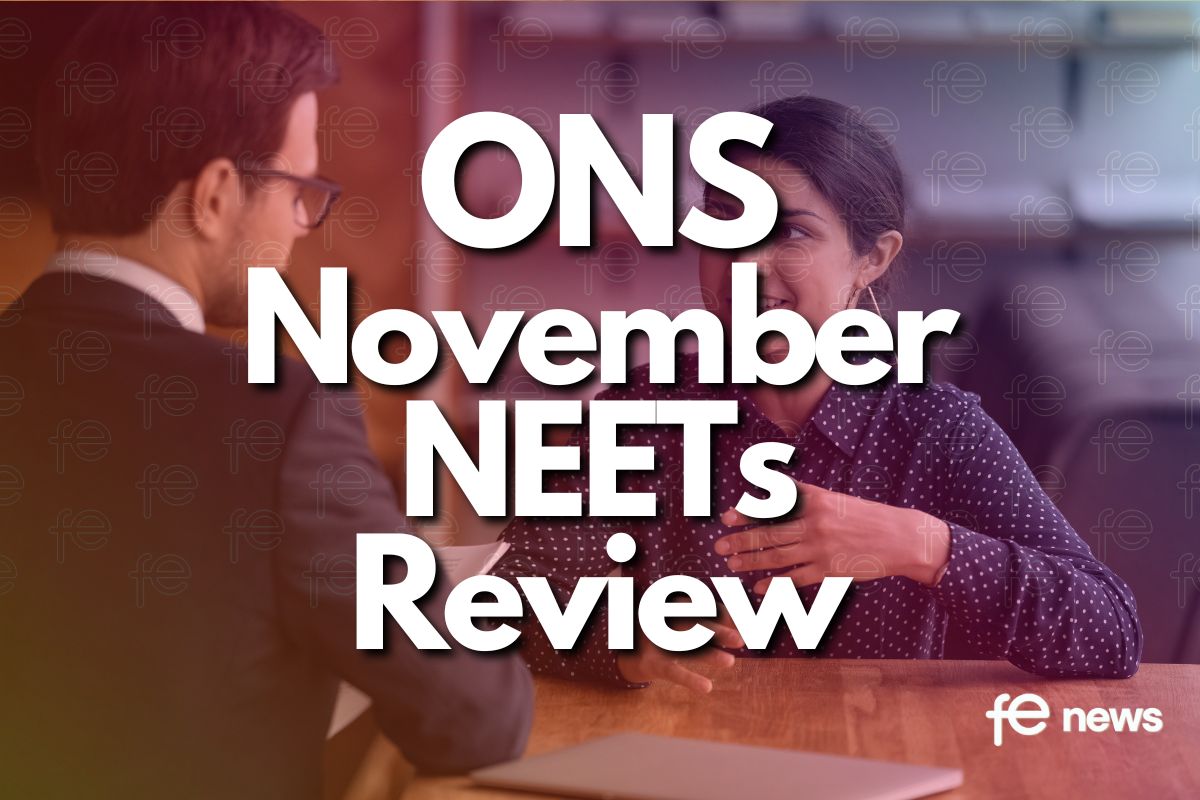
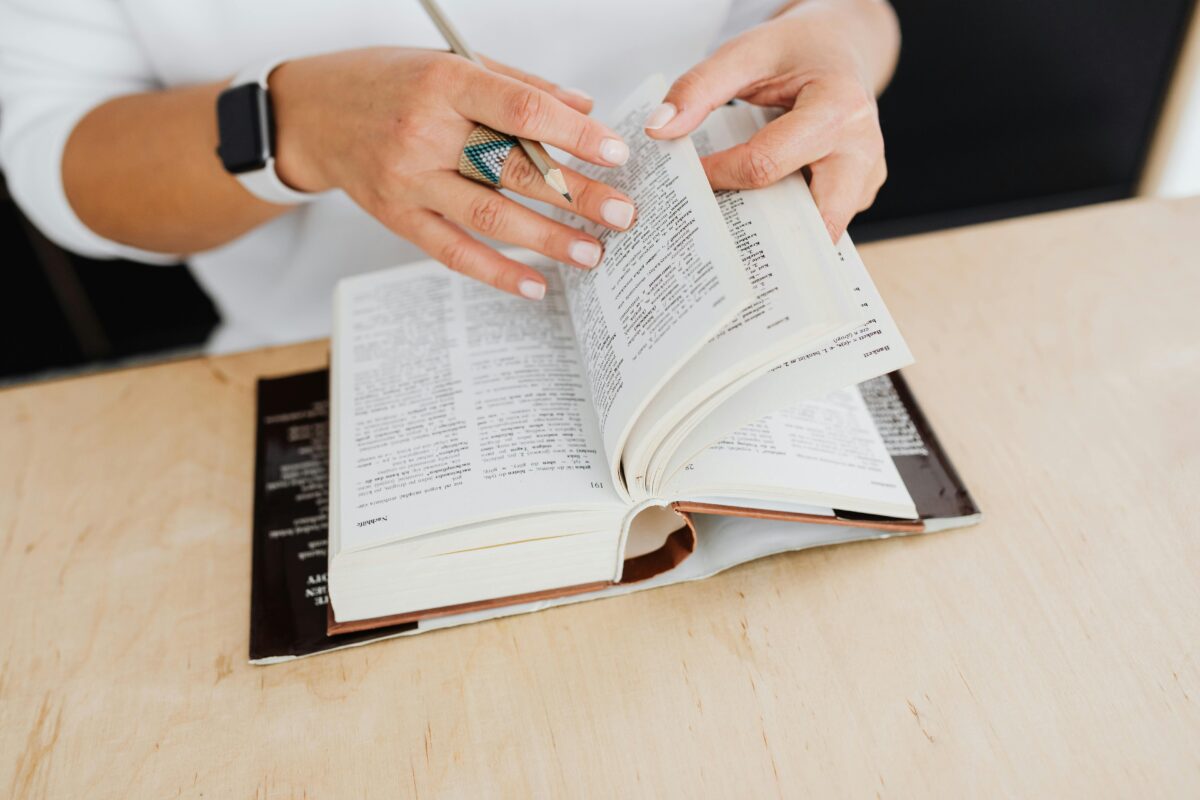

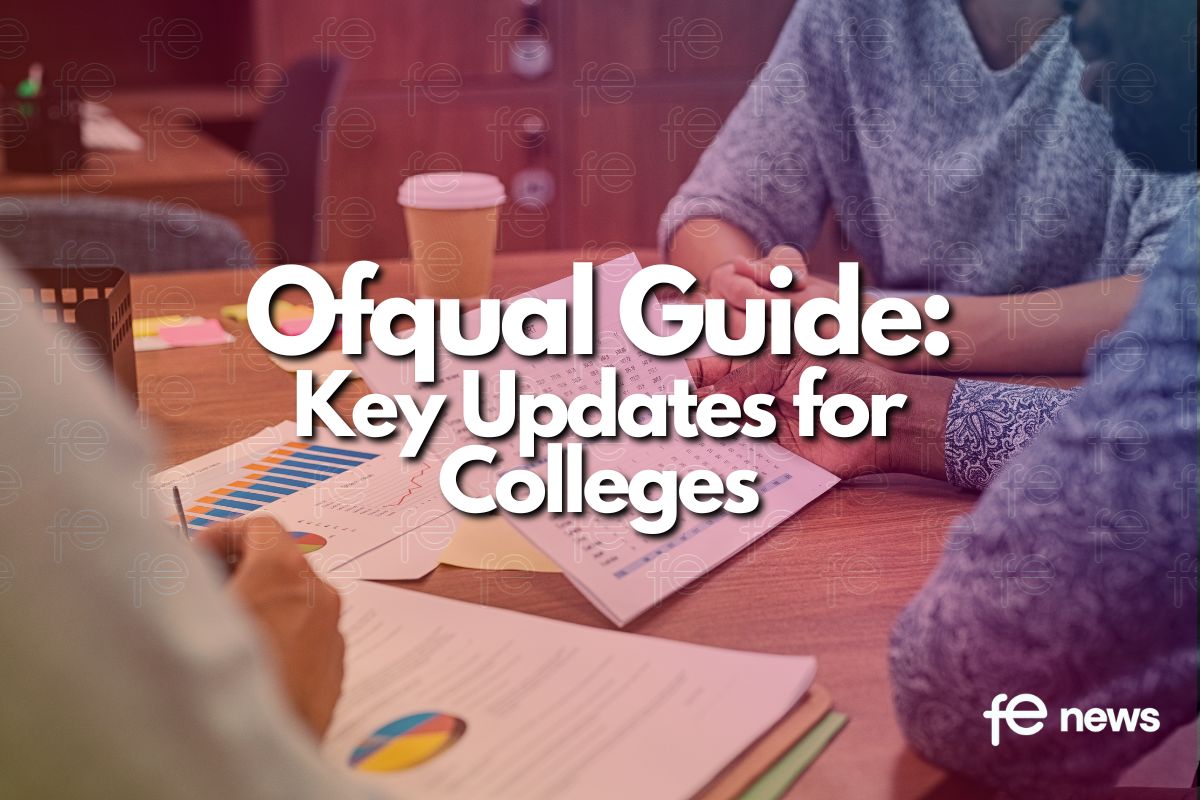
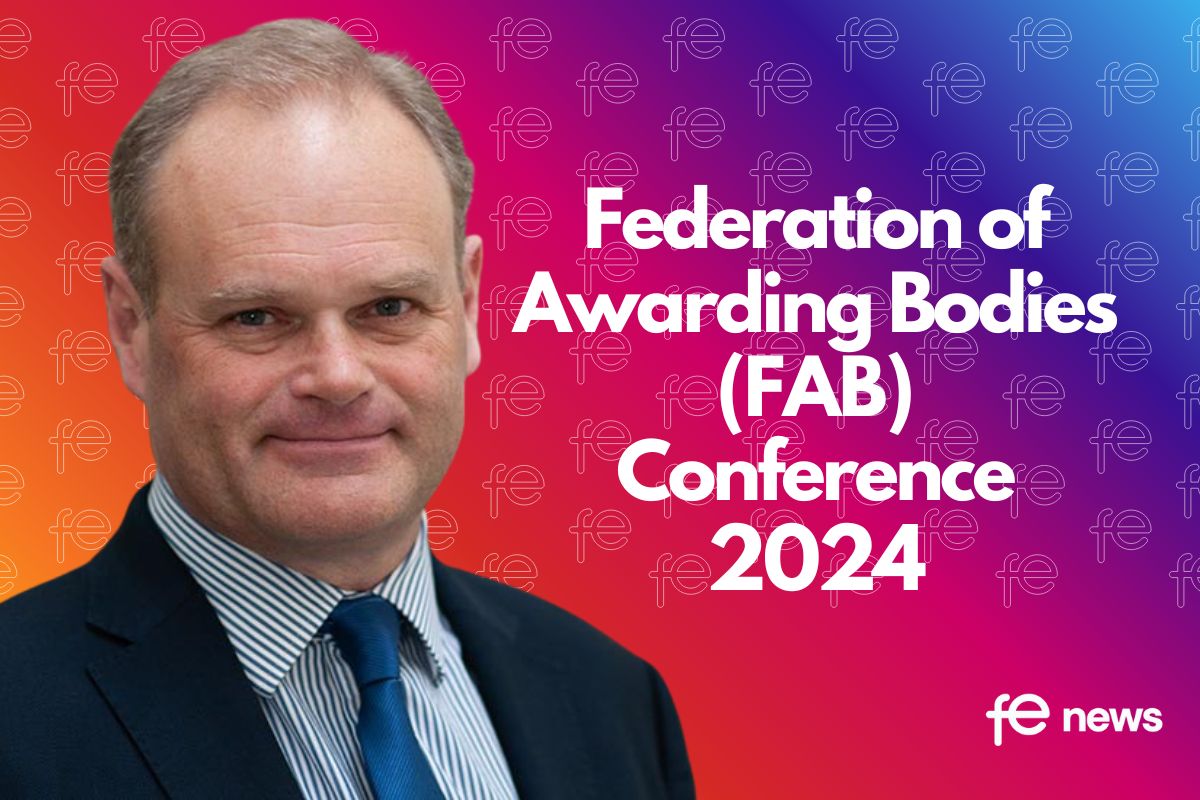
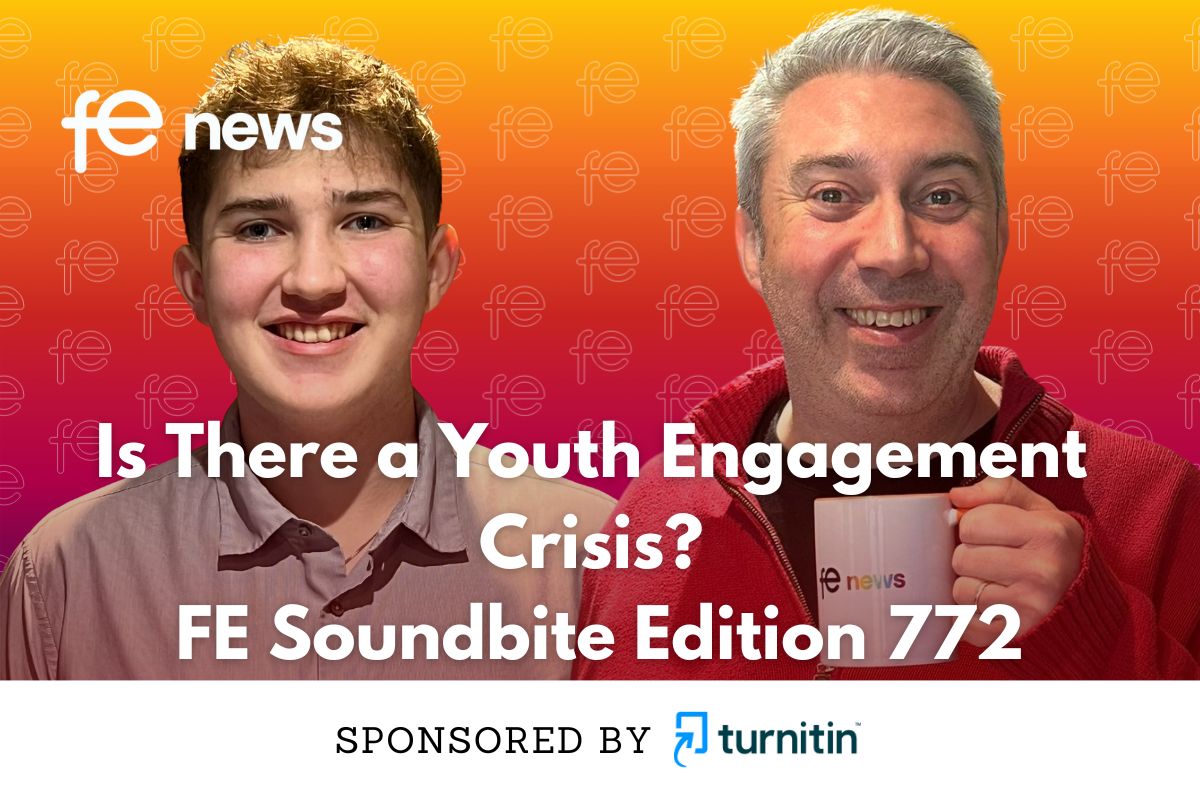

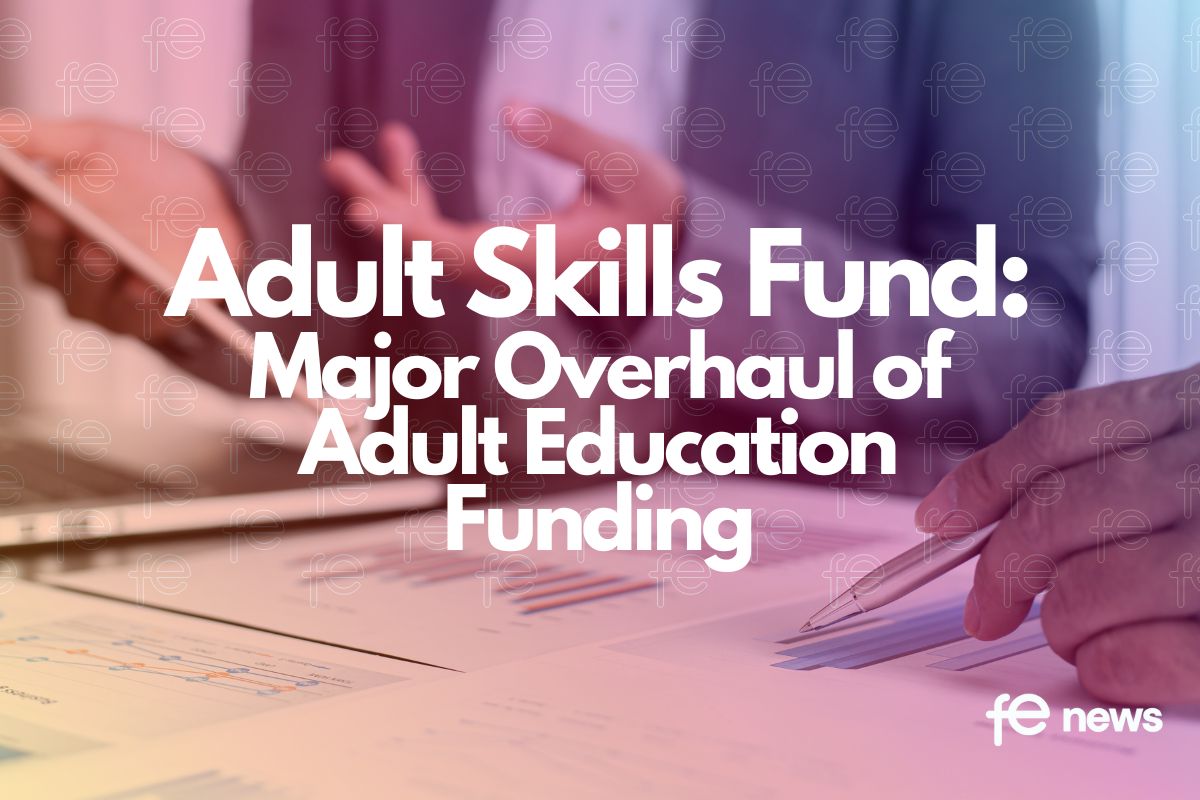
Responses